For a virtual help session, we will use TeamViewer to connect to your computer.
Please follow the instructions below and be prepared prior to the session.
You will find your TeamViewer APP either on your desktop, or search by its name in the left bottom search bar:
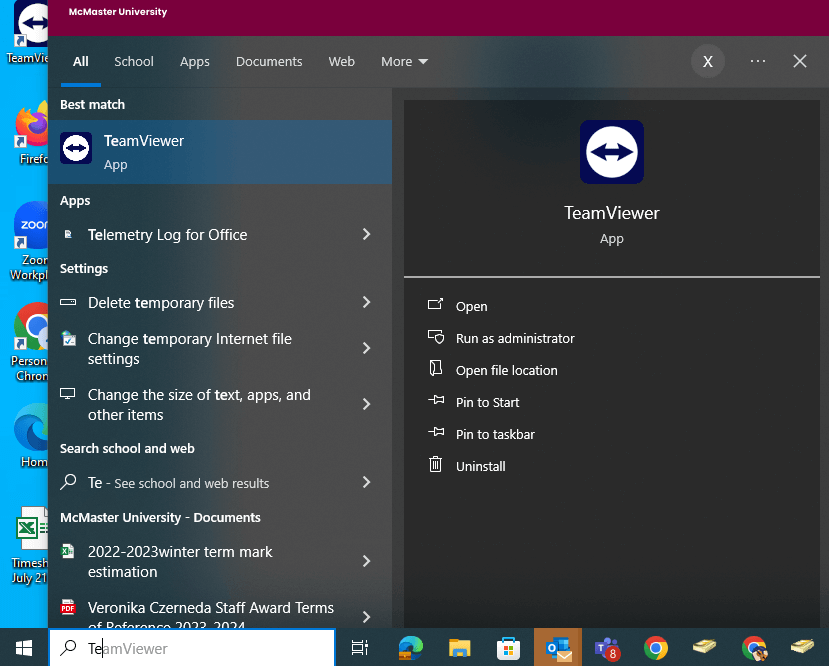
After opening TeamViewer, you can see the following. Click the icon circled by red, it will copy your ID and Password. Paste it and send it to us (satt@mcmaster.ca) 5 minutes prior to the meeting. The password will expire. Please do not close or touch anything, we will remote into your computer anytime.
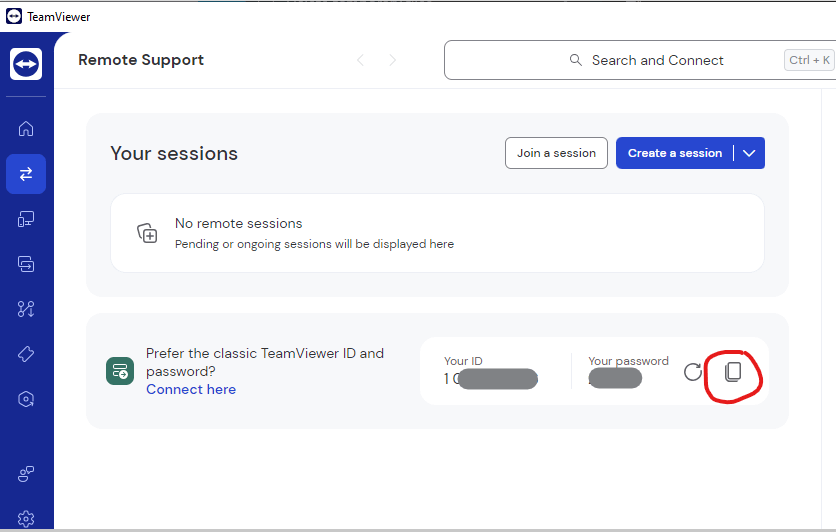
After we remote in, you will see the following on the right bottom corner of your screen. Do not close it untill we said everything is done.
The chat box can be found in the red circle. Click that to communicate with us.
