Step 1:
Please find the below sit at the bottom right of your screen. Click the icon squared by red
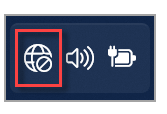
Step 2:
You will see a pop-up window like below. Select the wifi button.
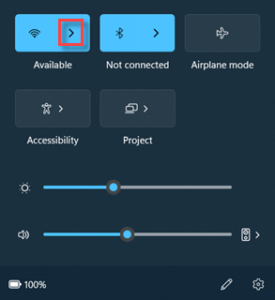
Step 3:
Connect Mac-Wifi. The username is your MacID.
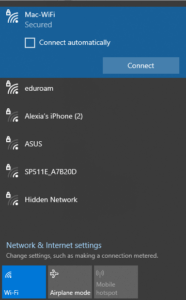
–If you are having the below error message, please go to the next section: Mac-Wifi Error Message Type 1: Can’t Connect to This Network
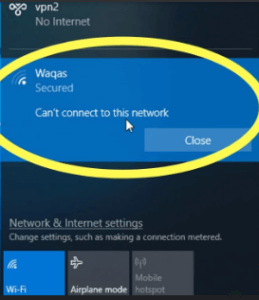
If you are getting this error message below:
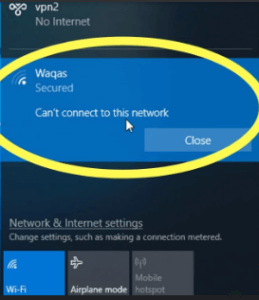
Please right-click on the wifi you attempt to connect
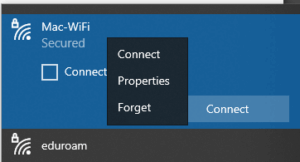
Click the forget, and reconnect to the wifi.
If the forget button is not showing, please contact satt@mcmaster.ca
If your error message looks like below, please go to “Mac-Wifi: How to Connect?” and follow each step.
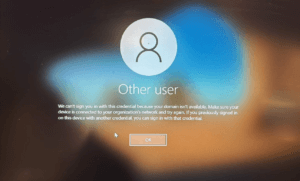
Find a blue cable that looks like this:

Make sure this is plugged in to both your laptop/docking station and the wall.
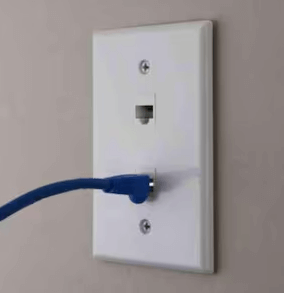

If it is working, there should be an icon like below, on the right-bottom corner.
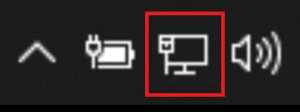
If after plugging and replugging, the internet is still not working, please contact satt@mcmaster.ca